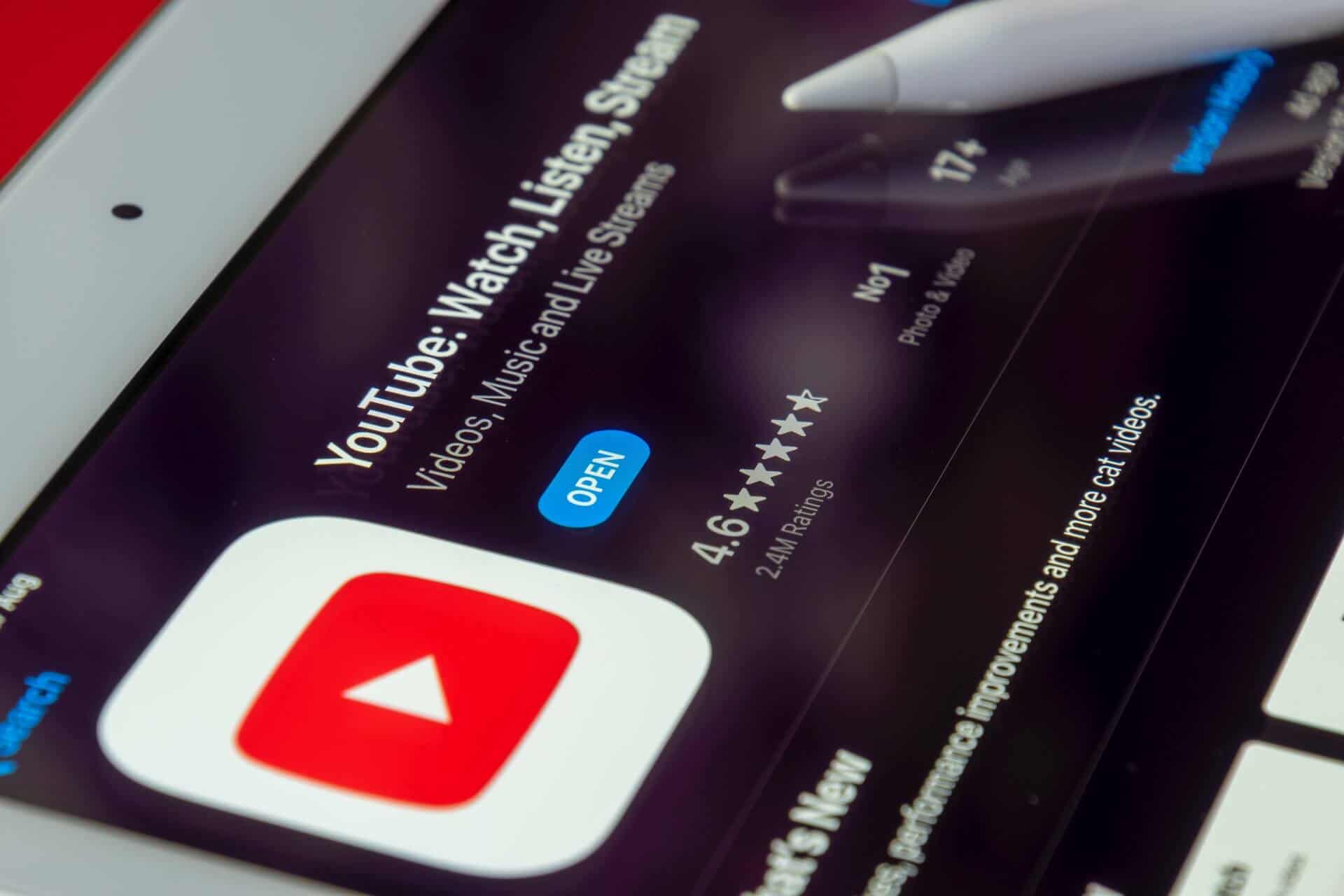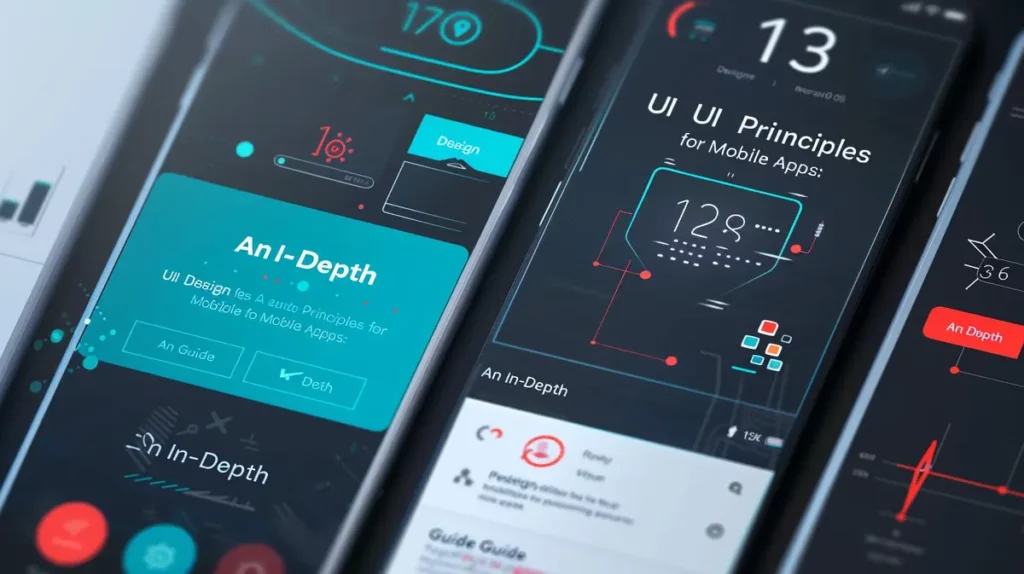Want to learn how to add YouTube videos to WordPress? Read our complete guide to find out!
Introduction
It can be advantageous to include a YouTube video on your website. Consider a scenario in which your website addresses a challenging subject. The topic can then be clarified and made more straightforward for your viewers to understand by having someone explain it in a video.
Storage and performance are advantages of embedding a YouTube video over simply uploading it to your WordPress website. If you directly upload the video to your WordPress editor, your loading time will increase, and your website will be more challenging to load. This is bad since it increases the risk of a website crash with high traffic, or general poor performance. The YouTube platform (as well as other video platforms) is a fantastic remedy.
This article will show you how to embed and add YouTube videos to WordPress. To make your video stand out, we’ll also offer some excellent tips to you.
Various Methods for Including a YouTube Video in WordPress
WordPress has several ways to complete every task, as with most things. The most popular techniques for inserting YouTube videos into WordPress are listed below.
Depending on the video content you want to embed, how you want it to show, or if you wish to embed your entire YouTube channel, there are a few different embed options, as you can see below.
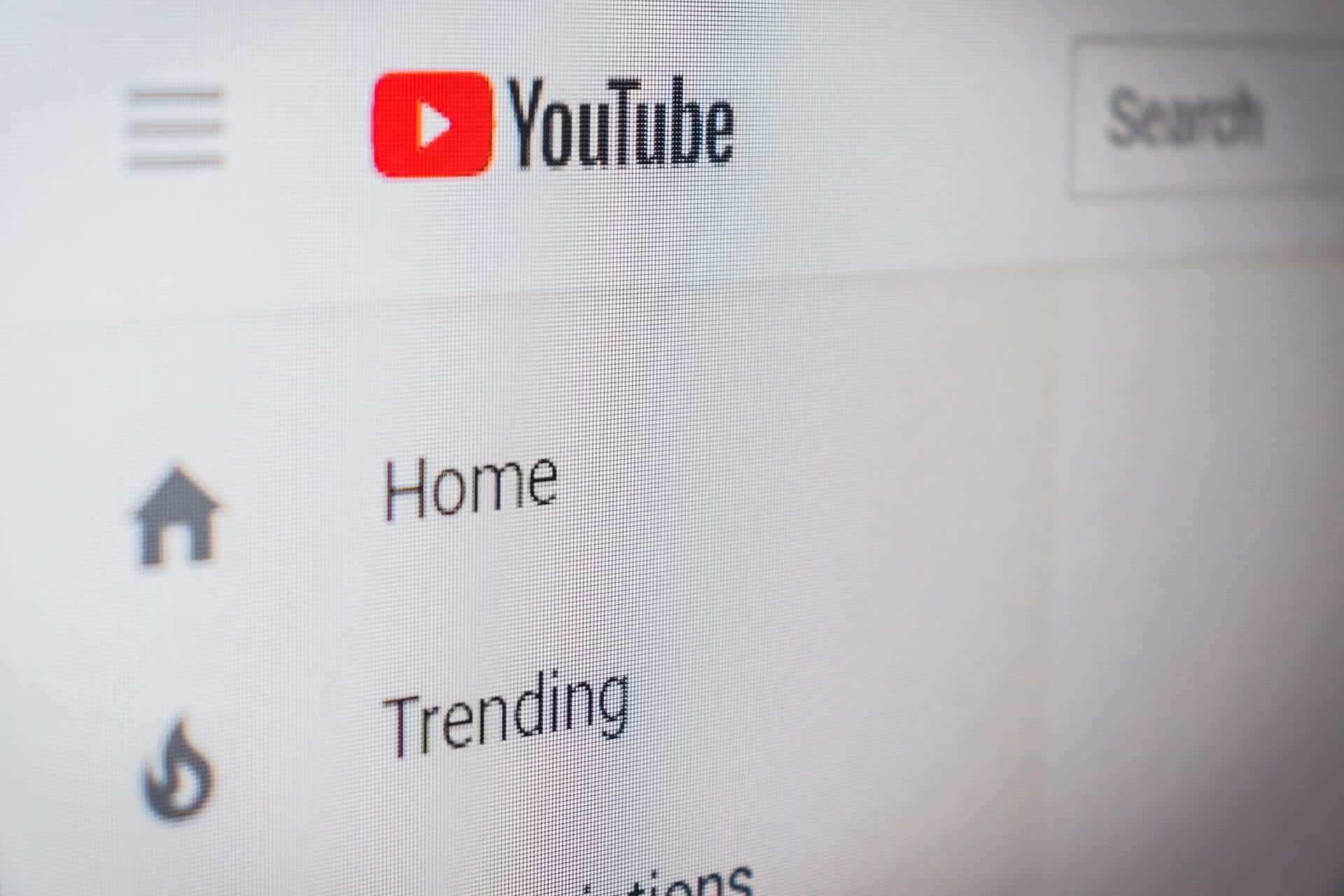
Embed Youtube videos with Gutenberg
We have excellent news if you updated your WordPress site from the Classic editor to the Gutenberg editor.
A YouTube video is simple to embed. Content chunks are how Gutenberg operates. Additionally, WordPress already has a content block dedicated to videos. In order to add videos to Gutenberg, follow these steps:
- Click the “Add Block” symbol (a plus sign) by moving your mouse over it
- Select “YouTube” from the menu
- Enter the URL of a YouTube video
- You must click “Embed,” and your video will appear in your content. Simple, right?
In order to alter how a YouTube video appears on your website:
- Use your mouse to select the “Add Block” icon
- Look for “Custom HTML” and select it
- In the HTML box, paste the iframe code that you got from YouTube, and run a preview if necessary
- After pasting the iframe code, you can make any necessary changes to the HTML code.
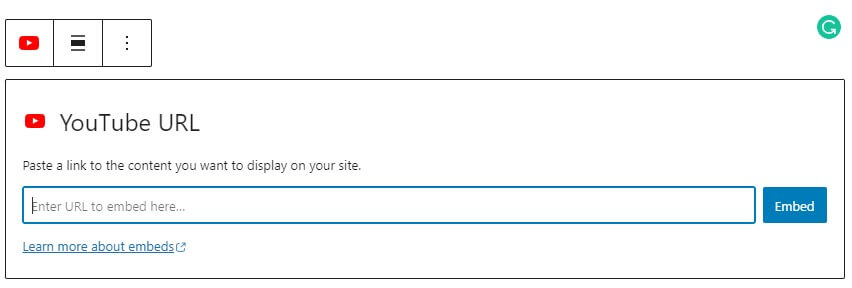
Fix 4:3 resolution YouTube embed issue
When embedding YouTube videos into the WordPress block editor, you may notice that the default video shows up with a 4:3 resolution. This may be the wrong aspect ratio for your YouTube video.
In order to change the aspect ratio to 16:9 you can add the following class using CSS to the video block additional CSS class properties:
.video-16-9 iframe{
height: 485px;
}
@media (max-width: 998px){
.video-16-9 iframe{
height: 425px;
}
}
@media (max-width: 767px){
.video-16-9 iframe{
height: 210px;
}
}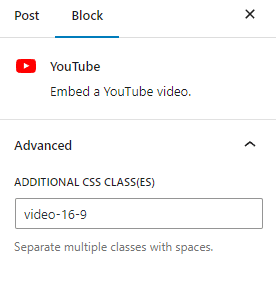
Embed your entire YouTube channel
If a substantial portion of your business comes from clients watching your YouTube videos, you might consider integrating your YouTube feed into your website.
You can do this with the help of a YouTube plugin like YourChannel. You may customize the YourChannel plugin by going to “Settings” and “Your Channel” after installing and enabling it. Enter your channel ID or username together with your YouTube API from here.
You can customize your channel’s display settings using the other options on this screen. The WordPress shortcode must be copied and pasted onto the page on your website where you wish to display your movies after configuring your settings.
Add a YouTube link to your media files, or use your media files to include the URL to embed a YouTube video
You can also use your WordPress account to upload a media file to embed a YouTube video. Follow these steps to make it happen:
- Click “Add new” next to “Media” in the WordPress dashboard menu. (Note: The video will remain on your site if you upload it to your Media files.)
- Find the page or post where you want to add the video and navigate there.
- Find “Video” under the content block options on the page and click it.
- You can upload a video from here, add one from your media library, or enter a URL.
- Click “Media Library” and insert the appropriate video if you’ve added the video to your media library.
- If you don’t want the video to stay on your website, WordPress will remove it from YouTube. Click “Insert from URL” in this situation, then paste the URL into the text field.
Please note that we don’t recommend this method due to slower load times and negative impacts on performance.
Include a YouTube video in a widget area
Installing and activating a YouTube embed plugin like YouTube Widget Responsive will allow you to insert a YouTube video into one of your widget spaces.
After installing the plugin, go to “Appearance” and click “Widgets.” Find your widget from here, then put it into the area of your website where you want your video to show.
Enter the video URL now, then select “Save.”
Create a YouTube video gallery
You’ll need a YouTube video gallery widget if you want to add numerous YouTube videos to your site but don’t want to integrate your complete channel.
Some top video gallery plugins include:
- YouTube Gallery
- YotuWP
- Video Gallery – YouTube Gallery
Installing your preferred video gallery plugin is the first step. Let’s concentrate on the Video Gallery for the sake of this post. The plugin has to be configured next.
Locate the “Gallery Video” option on the left side of your WordPress dashboard to configure this plugin. Next, click “New Gallery Video,” give it a title, and choose a layout.
After that, add the videos by selecting “Add Video” and providing the video’s URL. Hit “Save Video” after that. You can add as many videos as possible using this specific WordPress video plugin. Click “Save” once you have finished adding videos. Copy the shortcode, then put it wherever you like on your website.
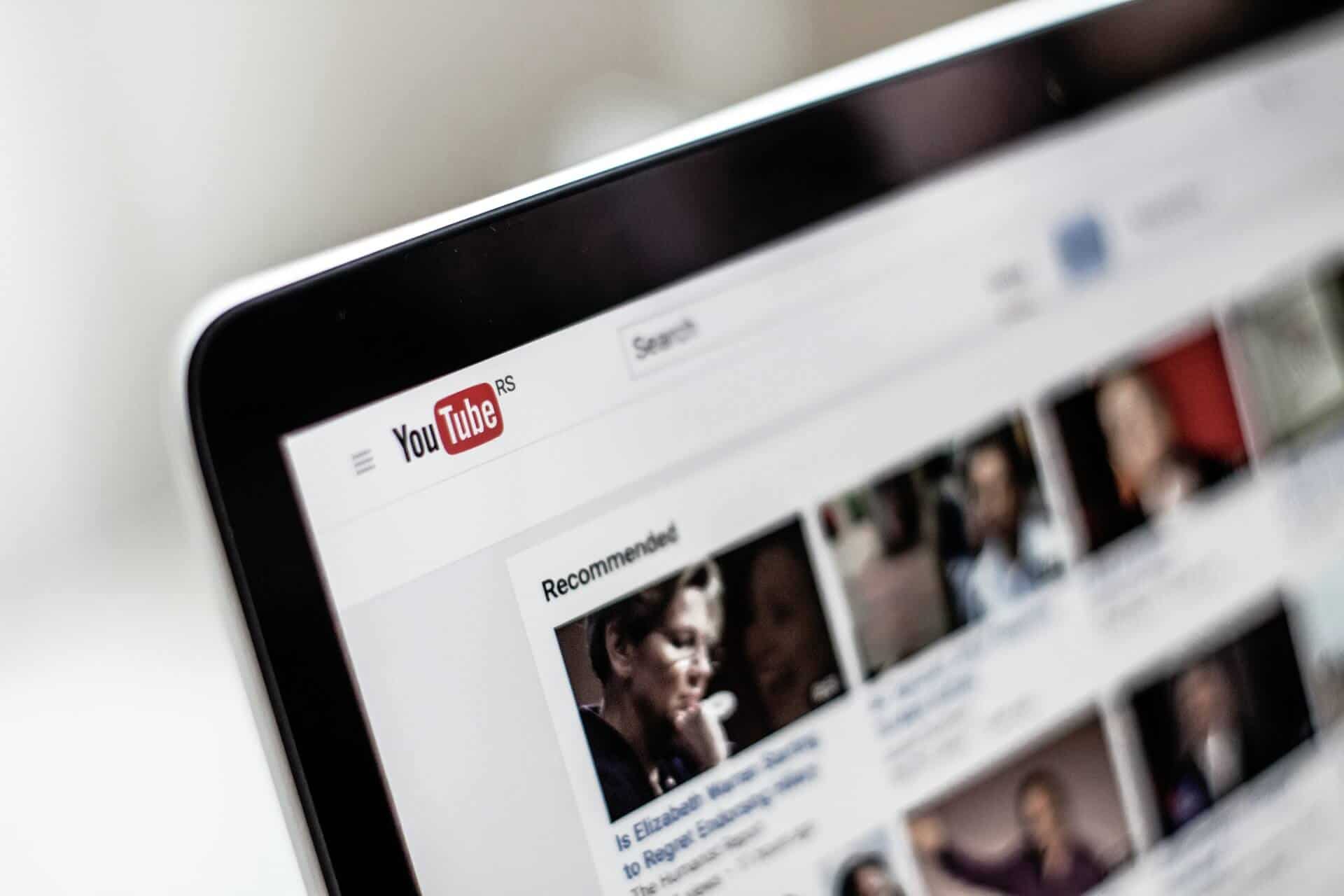
Add a pop-up video lightbox
Creating a video lightbox is another creative way to add YouTube videos to your WordPress website. These videos can assist in giving each video a good effect and focusing the viewer’s complete attention on it. To do this, install and configure the WP Video Lightbox WordPress plugin.
After installing the plugin, locate “Settings” in the left-hand column and select “Video Lightbox.” You can customize your settings from this point. Check out the thorough documentation, which will guide you through any issues if you require further guidance.
What are the best WordPress video themes?
Let’s examine some of the top WordPress video themes before delving too far into how to embed YouTube videos into your WordPress website. Choosing a theme with lots of video support is the best action if you’re creating a WordPress site with a lot of video content.
As a side point, keep in mind that you need a hosting plan that supports regular video streaming if your website is media-heavy. The last thing you want is for visitors to your website to experience a slow load times and poor performance. Think about starting with a VPS hosting plan to guarantee that you have adequate RAM to keep your video material streaming. You can also check out our WordPress speed improvement post to find out how to speed up your WordPress website.
The following are some of the top WordPress video themes available right now:
VideoPro
With features similar to those of YouTube, the highly regarded and utterly responsive theme VideoPro can assist you in building a large-scale video-sharing website. Users can, for instance, make and manage playlists and their video channels.
As a bonus, the site’s excellent membership feature enables you to designate a section for selling premium content.
Vlog
Vlog is the ideal theme for vloggers, as its name suggests. Thanks to its gorgeous design and assortment of styles, you may choose how you want to display your movies on your WordPress website.
You can include the movie in your blog entries as an embedded file, a featured image, or a playlist. Additionally, YouTube and the majority of the biggest video-sharing websites are compatible with this WordPress video plugin.
VideoFly
The VideoFly theme creates a visually appealing video website with its clean design and ample whitespace. The theme’s setup and use video submission capabilities are both simple to use.
This theme makes inserting, uploading, and embedding videos on your WordPress website simple. If you’d like, you may also use the built-in YouTube importer. This theme has a ton of customization possibilities to help you create a one-of-a-kind video website. Additionally, there are numerous ways to incorporate ads into your website.
Why it’s smart to add YouTube videos to WordPress
When used well, video performs a beautiful job of keeping your visitors engaged and is likely to lengthen their visit time on the website, even if you only embed other people’s videos from YouTube or another provider (a good proxy for engagement).
Making your own YouTube videos is another great approach to engaging others and growing your online audience. This is because video content is quite good at grabbing people’s attention, motivating social shares, and even converting visitors.
However, you may use your YouTube channel to enhance your WordPress website rather than managing it independently. There are numerous benefits to adding YouTube videos to WordPress. For instance:
You can direct visitors to your website to your YouTube channel and vice versa.
High-quality videos increase the impact of your website and give your users more content and value.
Adding videos to your website can boost traffic and provide several Search Engine Optimization (SEO) advantages.
Conclusion
It wouldn’t be a stretch to assume that video content will dominate the internet in the future. You’re missing out on the chance to capture your visitors’ interest and keep them coming back for more if you’re still solely posting text-based content to your website. Integrating your YouTube videos with your WordPress website is essential for this reason.
As we’ve demonstrated, using the appropriate plugins makes it simple to add YouTube videos to WordPress in more complicated ways.
In summary, you can:
- Use the YouTube Widget Responsive plugin to install a dedicated YouTube widget.
- Utilize the YourChannel plugin, and add your YouTube channel to your website.
- Use the Video Gallery plugin, to create a video gallery.
Clio Websites
Clio Websites is a full-service website design and marketing company in Calgary. We have loads of experience with responsive web design, website maintenance, WordPress development and support, and SEO. Clio offers free consultations and free website evaluations and we receive glowing reviews from our clients.
Clio is always available and happy to answer any questions regarding adding YouTube videos to WordPress so don’t hesitate to get in touch with us if you need help.