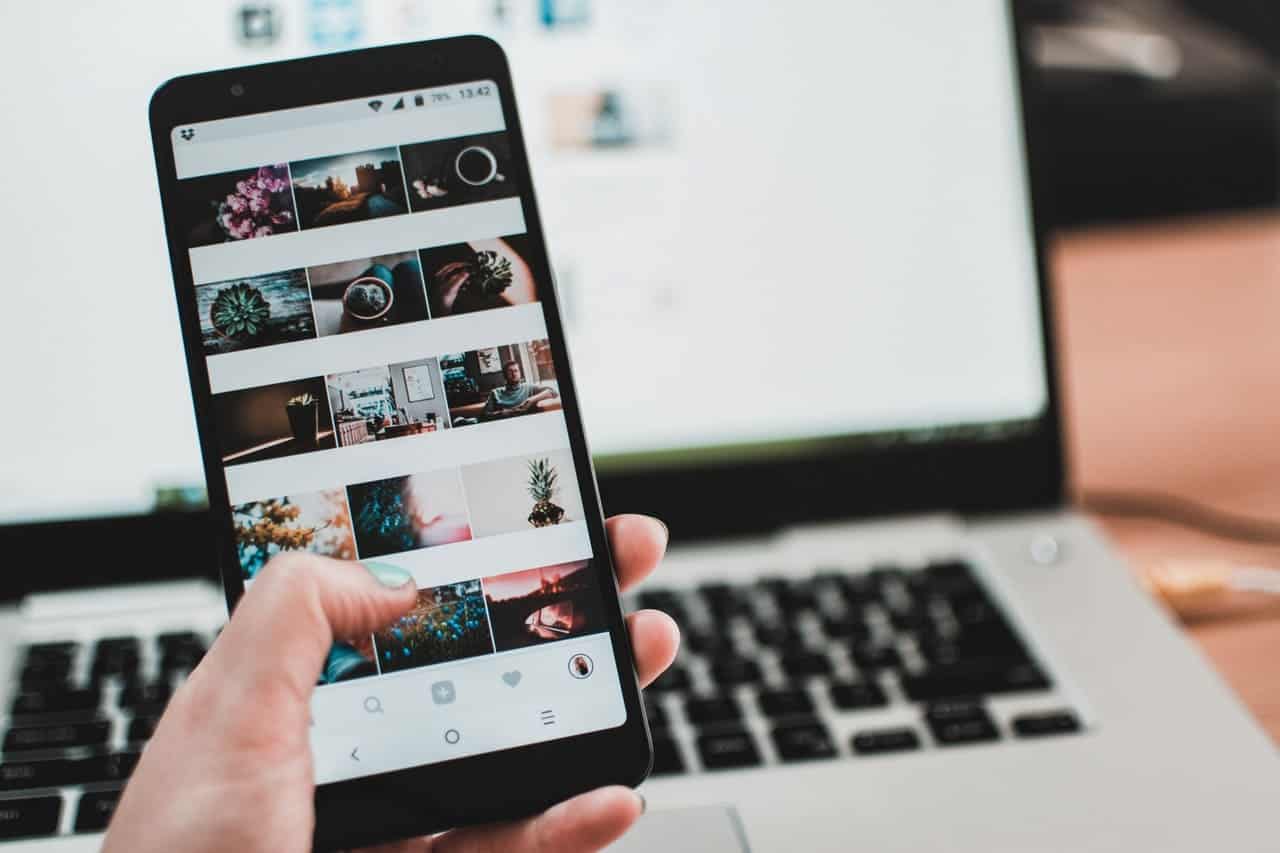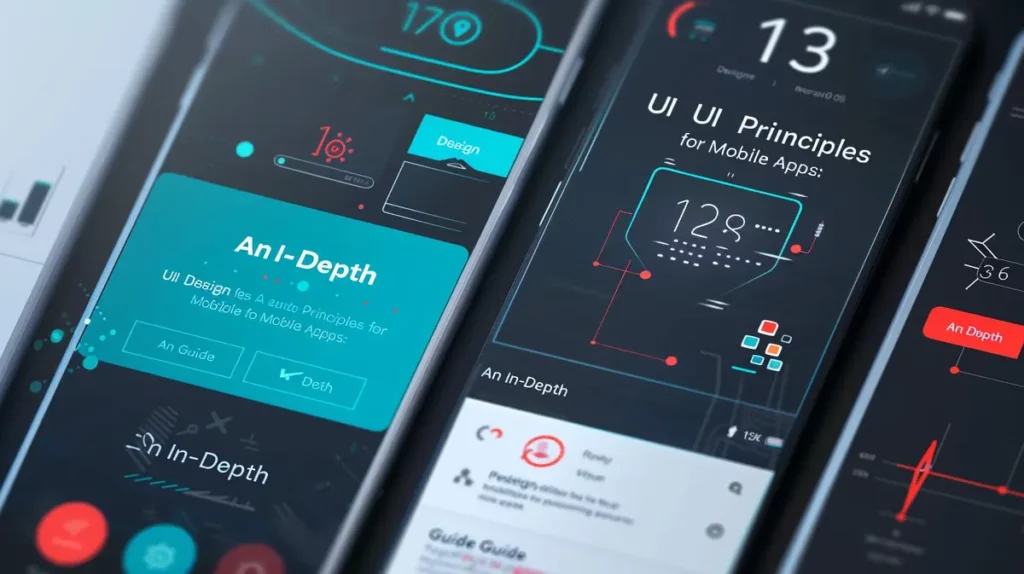Adding an Instagram feed to your site will boost your brand and business by showing site visitors the latest photos you’ve uploaded to Instagram. In this article, we will show you how to add a WordPress Instagram feed.
How to Add a WordPress Instagram Feed
As a business owner, embedding Instagram posts into your WordPress website is an excellent marketing strategy that will provide a cross-channel visual representation of your website. If you have a good Instagram feed, you should use it to your advantage by having it displayed on the website. That way, you ensure that customers also have a chance to see other socials while visiting the website. It can also drive more people to like and follow you there, ensuring that your brand stays in their minds on different social channels simultaneously.
It used to be super hard to do it. It required a lot of coding and knowledge of a million little details to make it work and update frequently enough, and more times than not, it just simply didn’t work. In some cases, it even managed to crash the whole website. Now that issue has disappeared, with easy to use plugins.
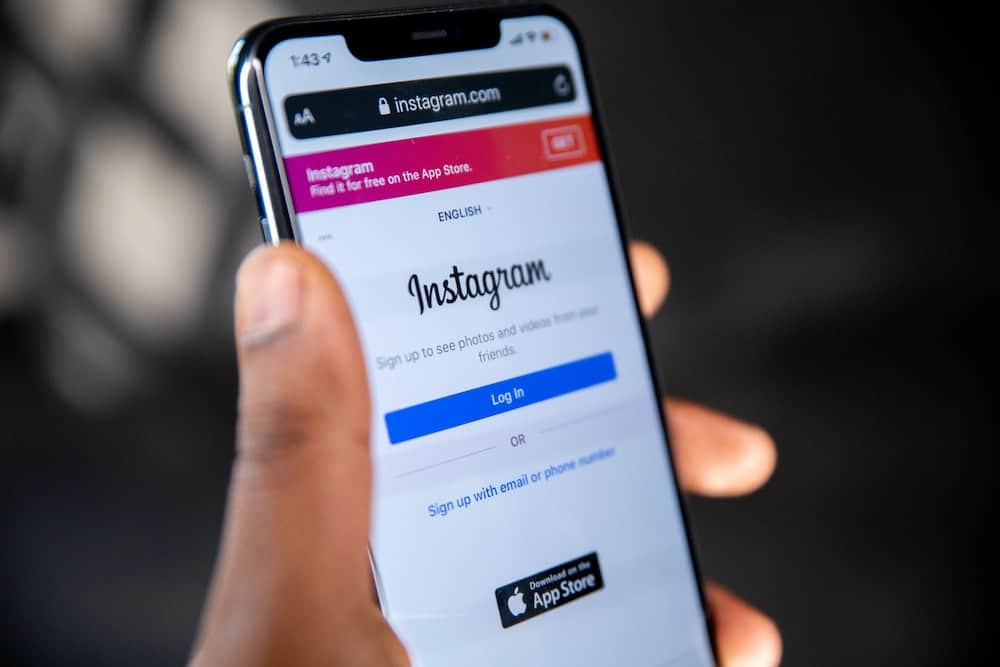
Why Add an Instagram Widget to WordPress?
Instagram is, without a doubt, one of the biggest social media platforms in the world, and it is an excellent place if you want to reach tons of people. For your business, that translates to more potential clients and more sales! Who would not want that?
If you are already active on Instagram, you should embed it on your website to make the most of it. That way, visitors can check out your Instagram content, and you will, in turn, get more likes, comments, and followers that will transition into loyal customers. At the same time, you are also making your website more engaging by having relevant posts from Instagram appear on it.
So, embedding Instagram into your WordPress website will help you in more ways than one. Some known ways are:
- Boosting Engagement – It’s an excellent way to increase social engagement and get some new followers so you will be able to promote your business on Instagram better.
- Consistent Branding – Your branding will be the same across all channels. Therefore your brand message is going to be the same across different platforms. If you also post user-generated posts, it will serve as your brand’s social proof.
- Building Trust – Having your social feed will keep your website looking fresh. With every new post, new content will automatically get added to the website, so your customers will see that your business is active and thriving constantly.
- Longer Stay – When your customers see and interact with the photos you display on the website, it will increase the time spent on the website itself. Therefore, ranking it higher with google and other services will increase the chances of new users seeing your website and ultimately boost revenue.
Instagram feed: How to add it to your WordPress website?
Now that you better understand the benefits of having an Instagram feed on your website, how do you add it there?
It is now relatively simple, and there are a lot of plugins, both paid and free, that can help you achieve this goal. Choosing one is the tricky part. There are many of them, but usually, what works the best is going with the one with the highest rating and a high number of downloads.
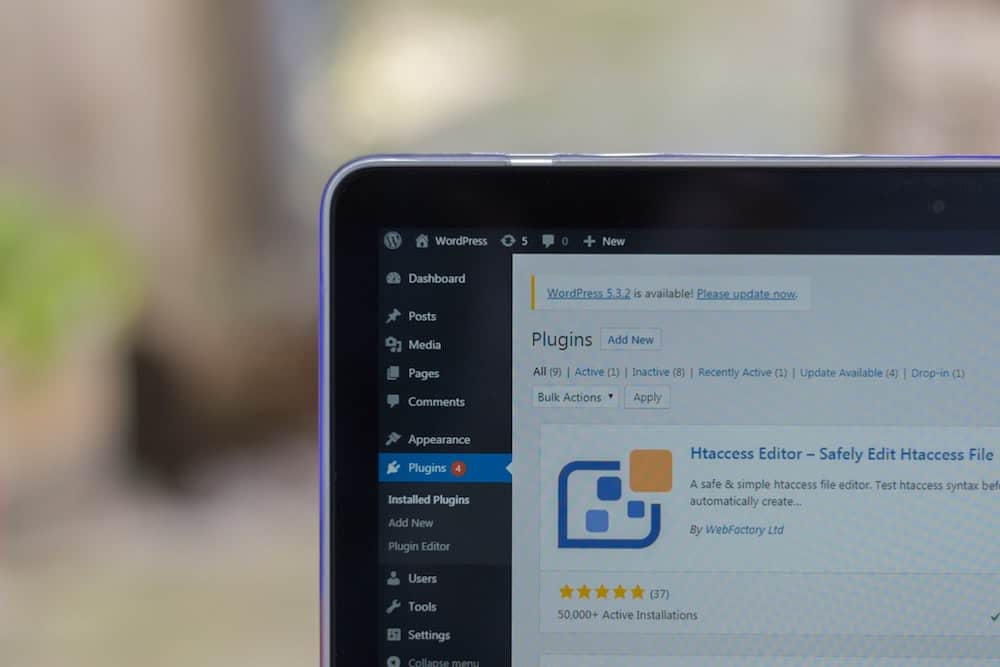
Free Plugins
The free ones are good up to a point. They will either miss out on some functionality or require you to pay to upload more pictures and content. So if you need a simple and one-time feed, you can choose a plugin like 10Web Social Photo Feed or some new ones like the Spotlight social feed. Both provide a good and easy setup and free support and are visually pleasing.
Freemium Plugins
But our top pick would be Smash Balloon Social Photo Feed. They have the most users and, therefore, the most amount of experience, with over 1 million downloads and over 3500 5-star reviews. Some good things about it are that it’s Super-Easy to set up, it takes just a few minutes to set up your page, and it’s entirely customizable to shape it according to your needs. It optimizes images well, it’s reliable and responsive, and you will not need any technical knowledge to set it up.
They are technically free, but you should get the premium version to get all the possibilities and options for customization and better performance.
Setting it up should be accessible once you have chosen the right fit. Follow the simple steps in the plugin description, and you will be good to go. The important part is to test it out thoroughly to ensure that everything is working as intended. Now make sure that your socials are up to date, and with every new Instagram post, check your website to make sure it’s been updated regularly to ensure you got your money’s worth.
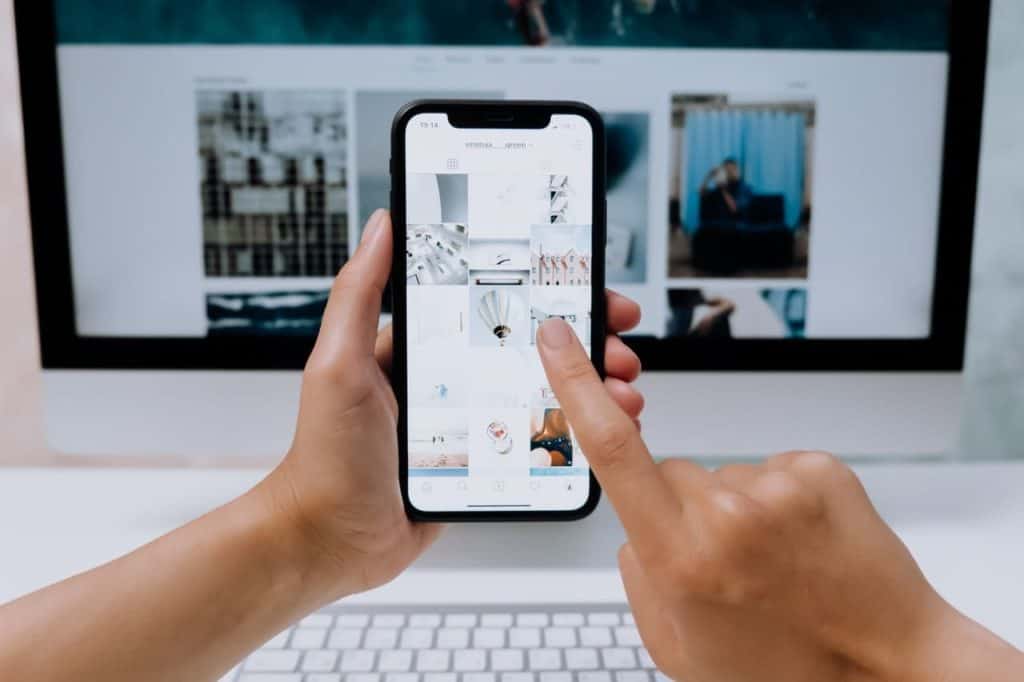
What if it doesn’t work?
Accidents can happen. You might upload incorrectly or have some other issues, and you find that the plugin is not working. If you choose the free or premium option, you will have two choices. First, try to search on the internet. Someone has already had that problem and found a way to overcome it. If you can’t find the solution online, try reaching out to a dedicated support team.
Premium ones will be more than happy to answer any questions you might have, free ones might not have the support at hand, but some documentation will undoubtedly be there, so it will be up to you to figure out the solution. We advise getting the premium options if you are not that technically handy and want a simple and easy solution.
Embed an Instagram feed using code
You can also import your Instagram feed easily by embedding it with code in the Gutenberg editor.
Simply, open the post that you want to embed, and click on the (…) icon on the bottom of the post (besides “Add a comment”). When a new menu appears, click on embed and copy and paste the code into your favorite WordPress editor.
Note that this method of embedding Instagram content doesn’t include your entire feed, only individual posts.
Why Clio Websites
We hope that this article has given you some ideas on how to add a WordPress Instagram feed, using this easy approach.
Clio Websites is a full-service website design agency in Calgary. We have been developing and maintaining WordPress websites since 2011. We hope that you have enjoyed reading about how to add a WordPress Instagram feed to your website.
We have vast experience in responsive website design, website maintenance, WordPress development and support, and online marketing. Clio offers free consultations, and free website evaluations to help you get started. We are always available and happy to answer any questions you may have, so please contact us to find out more.