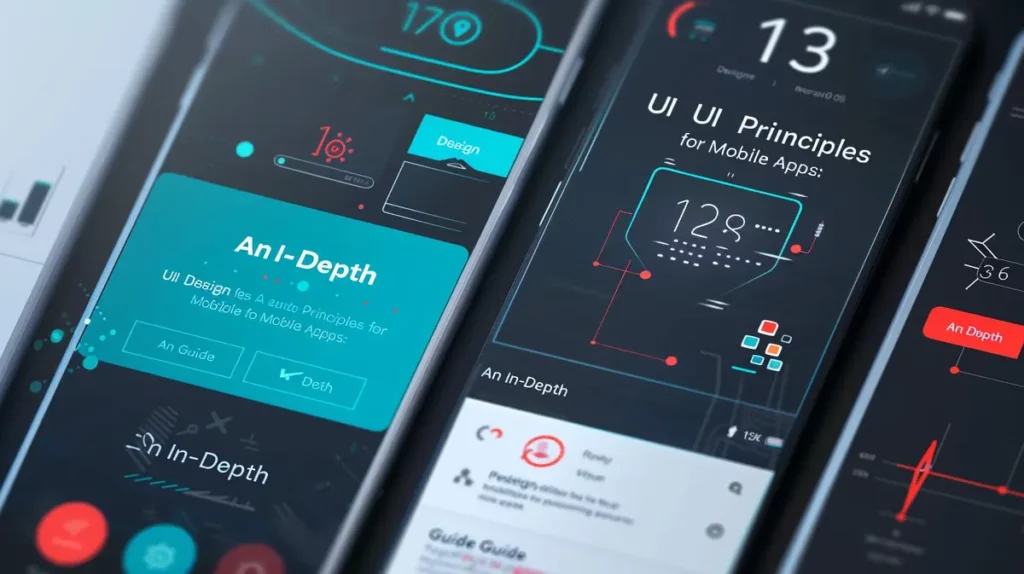Creating an accessible website is crucial to ensure equal access to information and services for all users, no matter their abilities.
In this blog post, we will explore 50 essential tips for implementing accessibility in web design.
From providing alternative text for images to optimizing forms and ensuring compatibility with assistive technologies, these tips will help you create an inclusive and user-friendly website that accommodates users with different abilities.
Let’s dive in!
1. Use Descriptive and Meaningful Page Titles
A descriptive and meaningful page title provides context and helps users understand the purpose of the page. It is essential for users who rely on screen readers and search engines to navigate and find relevant content.
2. Provide Alternative Text for Images
Adding alternative text, or alt text, to images allows users with visual impairments to understand the content of the image. Alt text should be descriptive and convey the same meaning as the image, providing a textual alternative.
Adding alt text in WordPress is really easy. Check out this guide to find out how.
3. Use Proper Heading Structure
Proper heading structure helps organize content and provides a hierarchical structure for users with assistive technologies. Use H1 for the main title and use subsequent heading levels (H2, H3, etc.) to structure your content.
4. Ensure Keyboard Accessibility
Keyboard accessibility is crucial for users who cannot use a mouse or have limited motor skills. Ensure that all interactive elements can be accessed, operated, and navigated using only the keyboard.
5. Provide Clear and Consistent Navigation
Clear and consistent navigation helps users easily find their way around your website. Use intuitive labels, organized menus, and consistent placement of navigation elements throughout your site.
6. Use Color Contrast Appropriately
Ensure sufficient color contrast between text and background to enhance readability, especially for users with visual impairments. Use tools or guidelines to check and maintain appropriate color contrast ratios. This color contrast tool by WebAIM is a great way to test your colors.
7. Make Forms Accessible
Optimize forms for accessibility by using descriptive labels, clear instructions, and appropriate error messages. Ensure that form fields are easily identifiable and provide feedback to users when errors occur.
8. Provide Transcripts and Captions for Multimedia
Including transcripts for audio content and captions for video content allows users with hearing impairments to access the information presented. These alternatives should accurately convey the content and context of the multimedia.
9. Design for Resizable Text
Design your website to accommodate text resizing. Users with visual impairments may need to increase the font size to read content comfortably. Avoid using fixed font sizes or layouts that break when text is resized.
10. Test with Assistive Technologies
Regularly test your website using assistive technologies such as screen readers and keyboard-only navigation. This helps you identify and address any accessibility issues, ensuring a seamless experience for users with disabilities.
11. Ensure Semantic HTML Structure
Using proper HTML markup and semantic structure enhances accessibility and helps with SEO. Use heading tags, paragraphs, lists, and other HTML elements appropriately to provide a clear structure and improve the understanding of content.
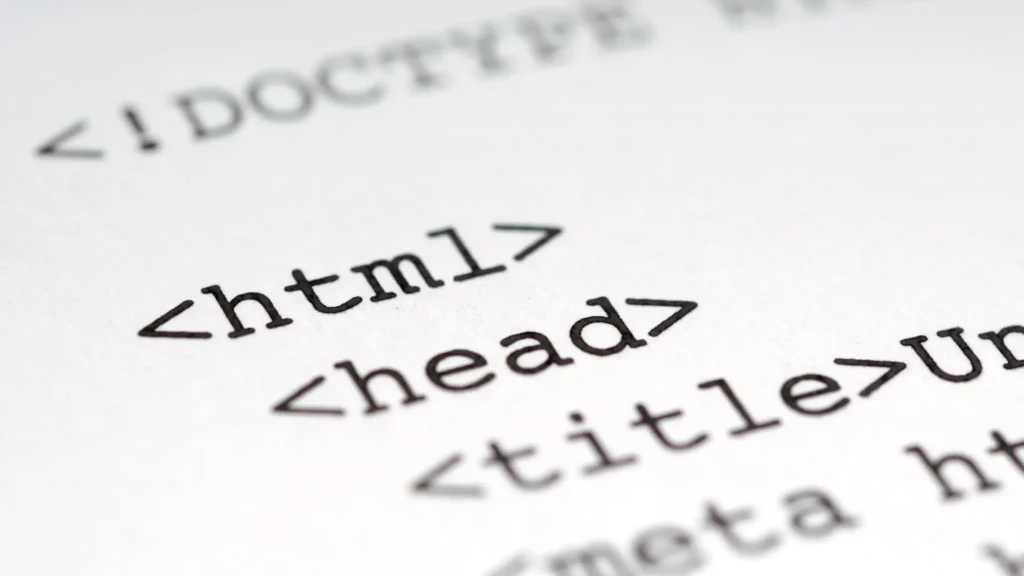
12. Include Descriptive Link Text
Use descriptive and meaningful link text that clearly indicates the destination or purpose of the link. Avoid using generic phrases like “click here” or “read more,” as they don’t provide sufficient context for users with screen readers.
13. Use ARIA Roles and Attributes Where Necessary
ARIA roles and attributes can enhance accessibility by providing additional information to assistive technologies. Use them when necessary to improve the user experience for people with disabilities.
14. Optimize Website Loading Speed
A fast-loading website improves the user experience for all users, including those with disabilities. Optimize images, minify code, and implement caching techniques to reduce loading times and ensure a smooth browsing experience.
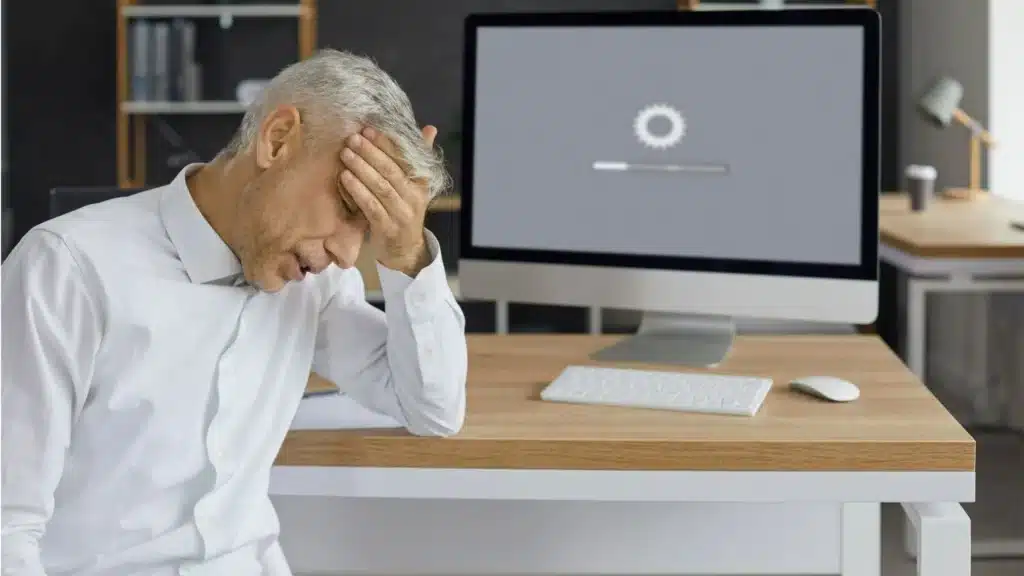
15. Provide Audio Descriptions for Video Content
Include audio descriptions that describe the visual elements and actions taking place in your video content. This allows users with visual impairments to understand the context and meaning of the video.
16. Ensure Compatibility with Screen Readers
Test your website with popular screen readers to ensure compatibility. Screen reader users rely on these assistive technologies to navigate and consume content, so it’s important to ensure a seamless experience for them.
17. Include Visible Focus Indicators for Interactive Elements
Make sure interactive elements, such as links and buttons, have visible focus indicators. This allows users who navigate with a keyboard to easily identify the currently focused element and understand where they are on the page.
18. Use Meaningful and Descriptive Labels for Form Inputs
Provide clear and descriptive labels for form inputs. Labels help users understand the purpose of each input field and provide context for assistive technologies.
19. Ensure Logical Reading Order for Screen Readers
When structuring your content, ensure that the reading order for screen readers is logical and follows the visual order. This ensures that users with screen readers can understand the content in a meaningful and coherent manner.
20. Provide Text Alternatives for Non-text Content, such as Infographics or Charts
For non-text content, such as infographics or charts, provide text alternatives that convey the same information. This allows users with visual impairments or those who have disabled images to access the content.
21. Avoid Using Color as the Sole Means of Conveying Information
Do not rely solely on color to convey information. Use text, symbols, or patterns in addition to color to ensure that all users can understand and interpret the information correctly.
22. Make Sure Error Messages are Clearly Identified and Described
When users encounter errors, ensure that error messages are clearly visible, identifiable, and described. Clear error messages help users understand the issue and provide guidance on how to resolve it.
23. Allow Users to Pause, Stop, or Adjust the Speed of Animated Content
Provide controls that allow users to pause, stop, or adjust the speed of animated content, such as carousels or sliders. This gives users more control over their browsing experience, especially for those who may have difficulty processing moving content.
24. Design for Responsive and Mobile-Friendly Experiences
Ensure that your website design is responsive and mobile-friendly. This allows users on various devices, including smartphones and tablets, to access and interact with your content seamlessly.
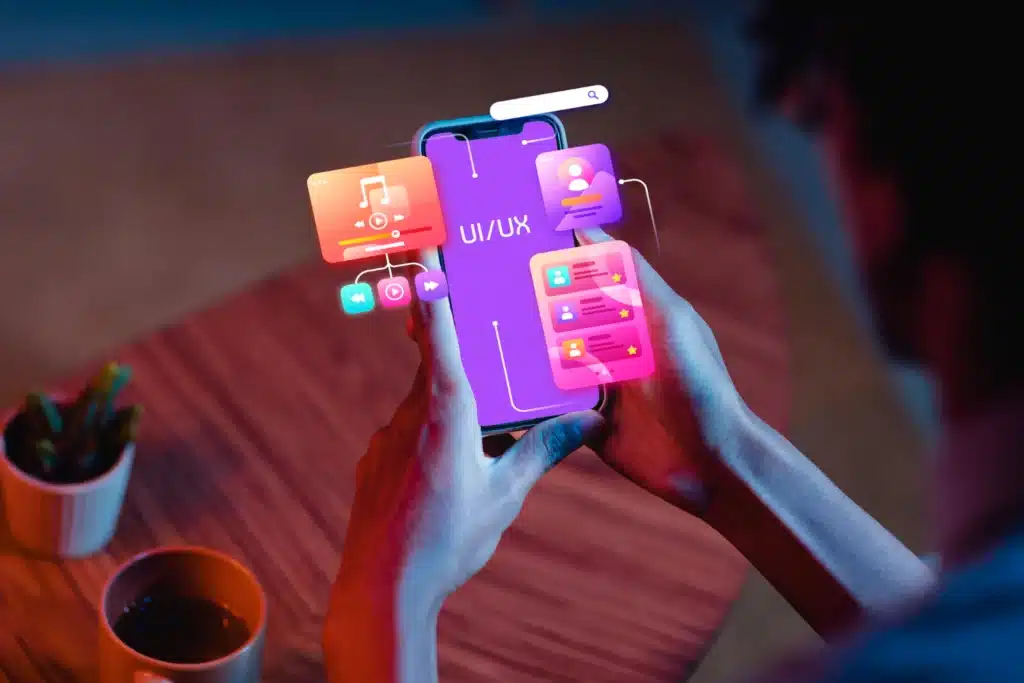
25. Ensure All Functionality is Accessible Using a Keyboard
Verify that all functionality, such as dropdown menus, tabs, and interactive elements, can be accessed and operated using only a keyboard. This is vital for users who rely on keyboard navigation to interact with your website.
26. Provide Skip Navigation Links to Bypass Repetitive Content
Include skip navigation links at the beginning of your page to allow users to bypass repetitive content and go directly to the main content. This improves accessibility for keyboard and screen reader users.
27. Use Descriptive Headings and Subheadings
Utilize clear and descriptive headings and subheadings to structure your content. Headings provide an outline of the information on the page and assist users in navigating through the content more efficiently.
28. Optimize Form Validation with Clear Instructions and Error Messages
When validating form inputs, provide clear instructions on the required format or any specific constraints. Display concise and descriptive error messages that inform users of any input errors and suggest how to correct them.
29. Provide Consistent and Predictable User Interfaces
Maintain consistency in your website’s user interface elements, such as buttons, forms, and menus. Users with disabilities rely on familiar patterns and behaviors, so keeping a consistent interface ensures a more accessible and intuitive experience.
30. Enable Users to Adjust Text Spacing and Line Height
Allow users to adjust text spacing and line height according to their preferences. This flexibility ensures readability and accommodates users with visual impairments who may require specific text formatting.
31. Avoid Using Images of Text; Use Actual Text Instead
Instead of using images to display text, use actual text whenever possible. Screen readers can’t interpret text within images, so providing actual text ensures that all users can access the information.
32. Ensure Video Players Have Controls that are Keyboard Accessible
Make sure video players have accessible controls that can be operated using a keyboard. Keyboard accessibility allows users to play, pause, adjust volume, and perform other actions without relying on a mouse.
33. Optimize Contrast Between Text and Background Colors
Maintain sufficient contrast between text and background colors to enhance readability, especially for users with visual impairments. Use tools or guidelines to check and maintain appropriate color contrast ratios.
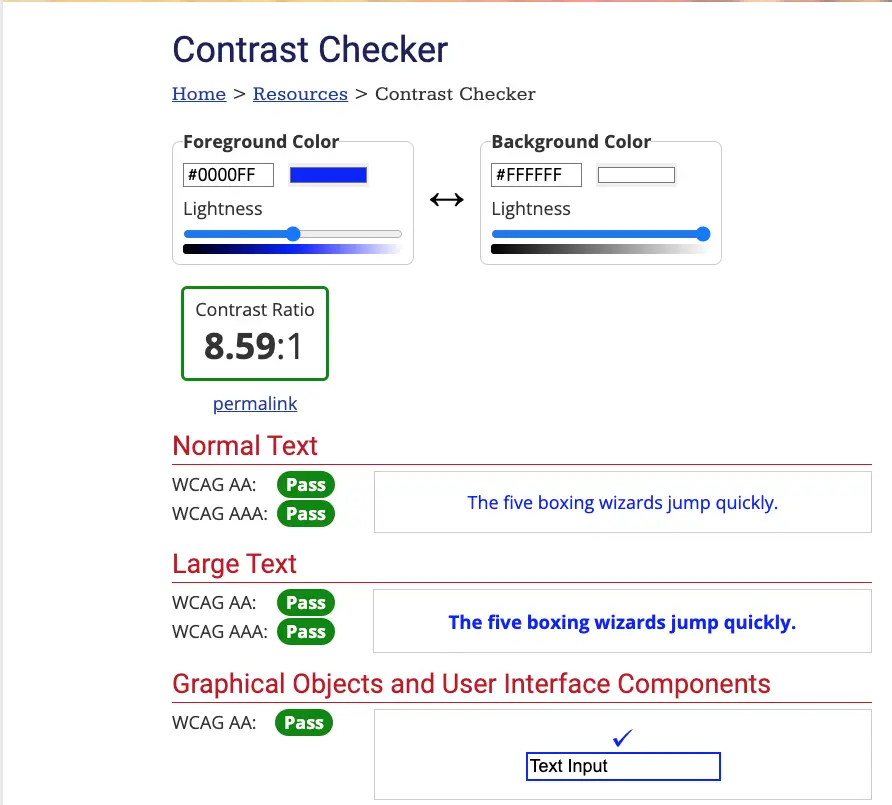
34. Use Proper HTML Structure for Data Tables and Provide Appropriate Headers
When using data tables, ensure proper HTML structure and use table headers to provide context and improve accessibility. This allows screen reader users to navigate and understand the table’s content more easily.
35. Consider Users with Photosensitive Epilepsy and Provide Warnings for Flashing or Rapidly Changing Content
For users with photosensitive epilepsy, ensure that your website does not contain content that flashes or changes rapidly. If such content is necessary, provide warnings or alternatives to ensure user safety.
36. Optimize Content Readability by Using Legible Fonts and Appropriate Font Sizes
Choose legible fonts and appropriate font sizes to enhance content readability. Use fonts that are easy to read, and ensure that the font size is adjustable for users who may need larger text.
37. Ensure All Content is Accessible Without Reliance on Color Perception
Ensure that all content is understandable and accessible without relying solely on color perception. Use additional visual cues, such as icons or patterns, to convey information effectively.
38. Design for Easy Content Scanning with a Clear Visual Hierarchy
Create a clear visual hierarchy by using proper formatting, headings, and visual cues. This helps users scan and navigate through the content easily, improving accessibility and user experience.
39. Provide Accessible Navigation Menus with Clear Labels and ARIA Attributes
Design your navigation menus to be accessible, including clear labels for each menu item and using ARIA attributes when necessary. This allows users to navigate through your website using assistive technologies.
40. Enable Users to Navigate and Access Content Using Landmarks and Skip-to-content Links
Include landmarks and skip-to-content links in your website to allow users to navigate and access specific sections easily. This improves accessibility and enables users to quickly find the information they need.
41. Optimize PDF Documents for Accessibility by Using Proper Tags and Providing Text Alternatives for Non-Text Elements
When creating PDF documents, ensure they are accessible by using proper tags and structure. Use headings, paragraphs, lists, and other elements to organize the content. Provide text alternatives for non-text elements, such as images or charts, to ensure all users can access the information.
42. Use Consistent and Intuitive Focus Order for Interactive Elements
Maintain a consistent and logical focus order for interactive elements on your website. This allows users who navigate using the keyboard to understand and predict the tabbing sequence, improving usability and accessibility.
43. Design for Touch Accessibility, Ensuring Tap Targets are of Sufficient Size and Spacing
When designing for touch devices, ensure that tap targets, such as buttons or links, are of sufficient size and spacing. This helps users with motor impairments or those using assistive touch devices to interact with the elements accurately.
44. Provide Audio Notifications for Important Alerts or Updates
For important alerts or updates, consider providing audio notifications in addition to visual cues. This is especially helpful for users with visual impairments who may not be able to see visual alerts or notifications.
45. Implement Accessible Sliders and Input Range Controls
If your website includes sliders or input range controls, make sure they are accessible. Provide clear labels, visible handles, and keyboard accessibility, allowing users to adjust values accurately.
46. Avoid Using Auto-Play for Multimedia Content
Auto-playing multimedia content, such as videos or audio, can be disruptive and frustrating for users. Instead, provide controls that allow users to play or pause the content at their discretion.
47. Ensure All Interactive Elements Have Accessible Names or Descriptions
Ensure that all interactive elements, including buttons, links, and form fields, have accessible names or descriptions. This helps users understand the purpose or functionality of each element, especially when using assistive technologies.
48. Optimize Forms for Autocomplete Functionality
Improve form usability and accessibility by implementing autocomplete functionality. This allows users to quickly fill in form fields with previously entered information, reducing the need for manual input and improving the overall user experience.
49. Provide a Sitemap or Site Index for Easy Navigation
Include a sitemap or site index that provides an overview of your website’s structure and content. This allows users to navigate and find specific pages or sections more easily, especially those who prefer a hierarchical view of the site.
50. Regularly Test and Audit Your Website’s Accessibility to Identify and Address Any Issues
Continuously evaluate the accessibility of your website by conducting regular tests and audits. This helps identify any accessibility barriers or issues that may have arisen. Addressing these issues promptly ensures a consistently accessible experience for all users.
Implementing Accessibility in Web Design – Conclusion
Implementing accessibility in web design is an ongoing process that requires attention to detail and adherence to best practices. By following these 50 tips, you can create a website that is inclusive and accessible to users of all abilities.
Remember to prioritize the needs of your users, regularly test your website’s accessibility, and stay up to date with accessibility standards and guidelines. By making accessibility a priority, you can ensure that your website provides equal access to information and services for all users.
Why Clio
We hope that you enjoyed reading about implementing accessibility in web design. Our recommendations and techniques are based on years of experience helping businesses like yours.
At Clio, we have helped many clients grow their businesses with websites tuned for engagement and conversions.
Contact us if you would like us to help you create a unique WordPress website that engages visitors and convinces them to buy.